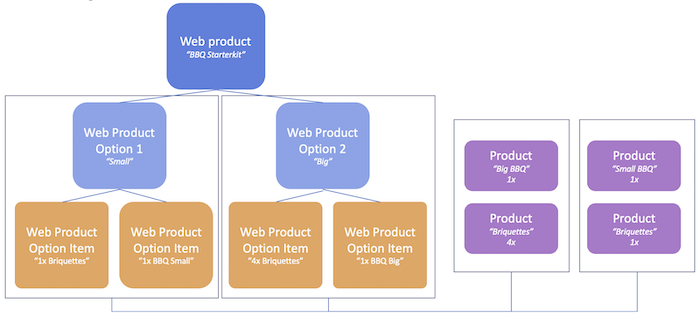In this case buying one webshop product results in multiple different CRM products being bought. For example: you want to offer a starter kit package deal in which your customers can buy some hardware, cables and software in one transaction.
From a configuration point of view the Grouped Product looks the same as the Configurable Product.
Create webshop product
- From the App Launcher search for Web Products and click New.
- Choose the ‘Grouped Product’ record type
- Enter the required information.
- Enter the name of option 1 and (optionally) name of option 2. The options are the titles of the selections that customers make before adding the product to their cart.
- Click Save
Define options
- On the created webshop product open ‘Related’ and go the the Web Product Options section.
- Click New.
- Select the ‘for Grouped Products’ record type.
- Define values for option 1 and (optionally) option 2.
Define products in package (option items)
- Open the Web Product Option that you created.
- Click New in the Option Items related list.
- Define the CRM product and the quantity that has to be added to the order when adding one of the grouped products options.
- Repeat step 12 for all products that are part of the grouped product.
Note
During creation of Web Products you can open the product directly inside your shopping community in another browser tab and directly test the impact of your configuration on the product displayed in the shop.
Impersonate as an end user to get the full experience.
Datamodel