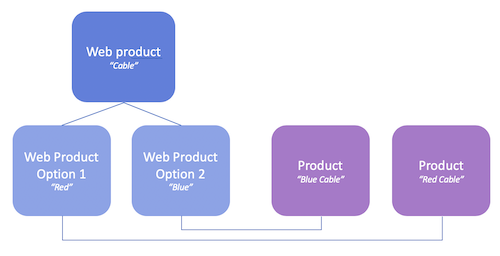Instead of showing separate webshop products for every color for example, the configurable product enables you to show one webshop product with multiple options. By configuring product options like color or lenght, on the product page, customers choose their CRM product.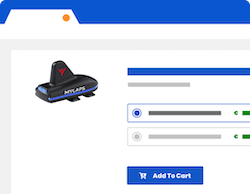
For example: you are selling a specific type of cable in different colors and lengths. Instead of adding all those products separately to your webshop, you only add the product once and based on the configurations customers buy one of them.
Create webshop product
- From the App Launcher search for Web Products and click New.
- Choose the ‘Configurable Product’ record type.
- Enter the required information.
- Enter the name of option 1 and (optionally) the name of option 2. *The options are the titles of the selections that customers make before adding the product to their cart. *
- Click Save.
Define options
- On the created webshop product open ‘Related’ and go to the Web Product Options section.
- Click New.
- Select for Configurable Web Products record type
- Select your related CRM product that should be added to the cart when the values for option 1 and 2 (see next step) are selected
- Define values for option 1 and (optionally) option 2
Note
During creation of Web Products you can open the product directly inside your shopping community in another browser tab and directly test the impact of your configuration on the product displayed in the shop.
Datamodel