When using the product table view by default two columns are displayed.
- Title
- Price
In many cases it will be required to display different columns. Execute the steps below to configure these columns.
- Go to the settings tab in the OrderCentral app
- Open the Product Tables tab
- Create a new product table by clicking the New button
- Enter a label
- Enter a name (cannot contain spaces and only underscores as special characters)
- Click Save
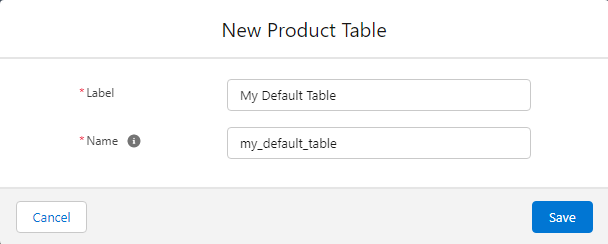
- Once saved a dual list box will be displayed
- Left Available box lists all available fields (*
- Right Selected box lists all fields that will be displayed as columns in the table
- Select the fields that need to be displayed as columns in the product table by selecting them in the Available box.
- Use the arrow that points to the right located between the two boxes to move the fields into the Selected box.
- Press save once the right fields are in the Selected box in order to save this product table
* Available field types are Text(255), Picklist, Formula(text)